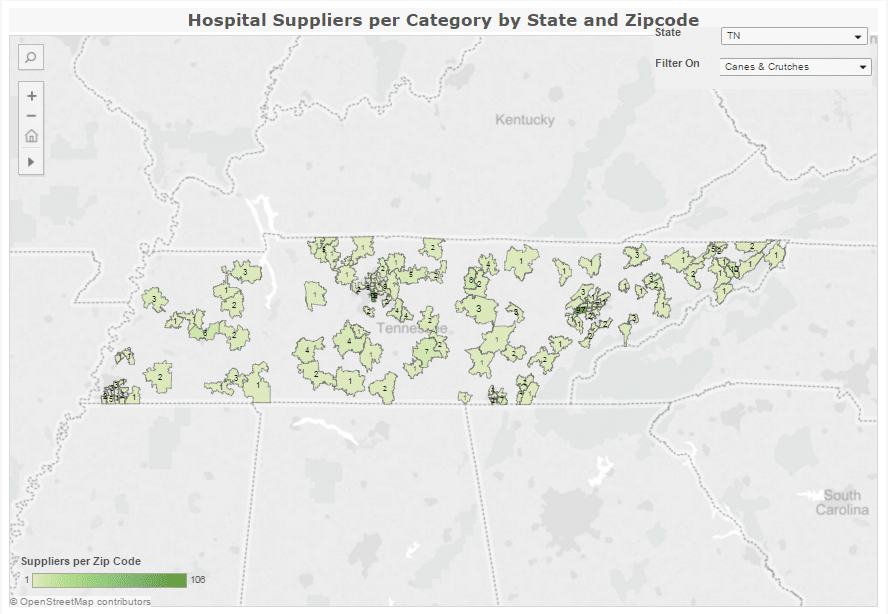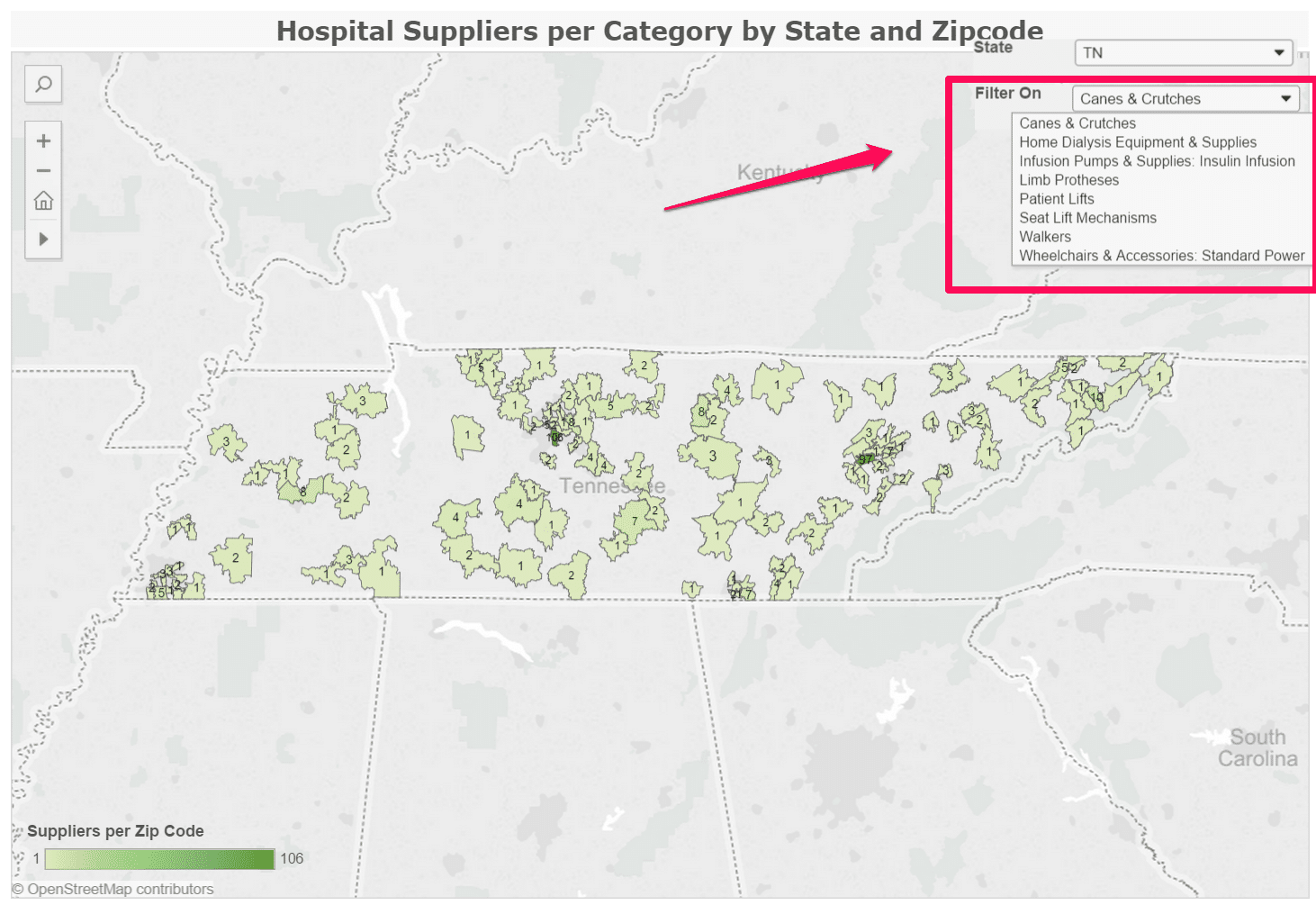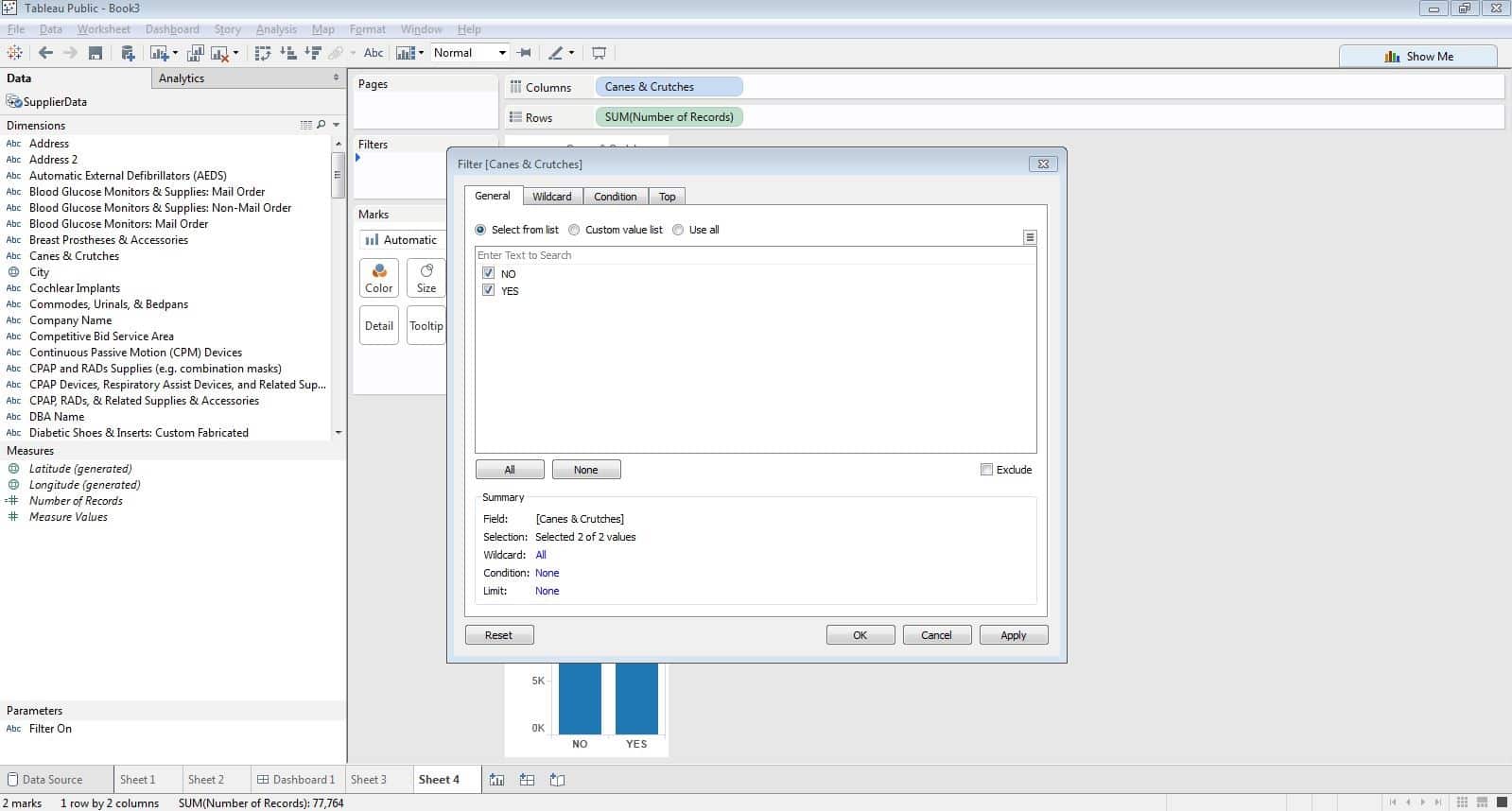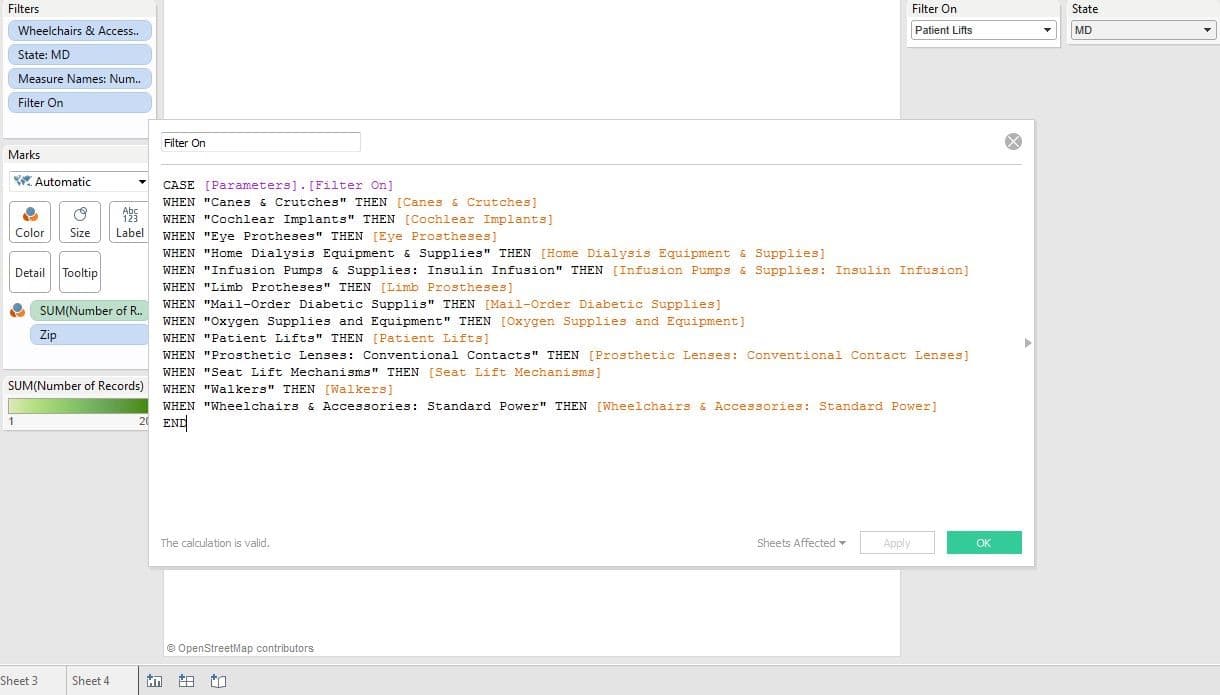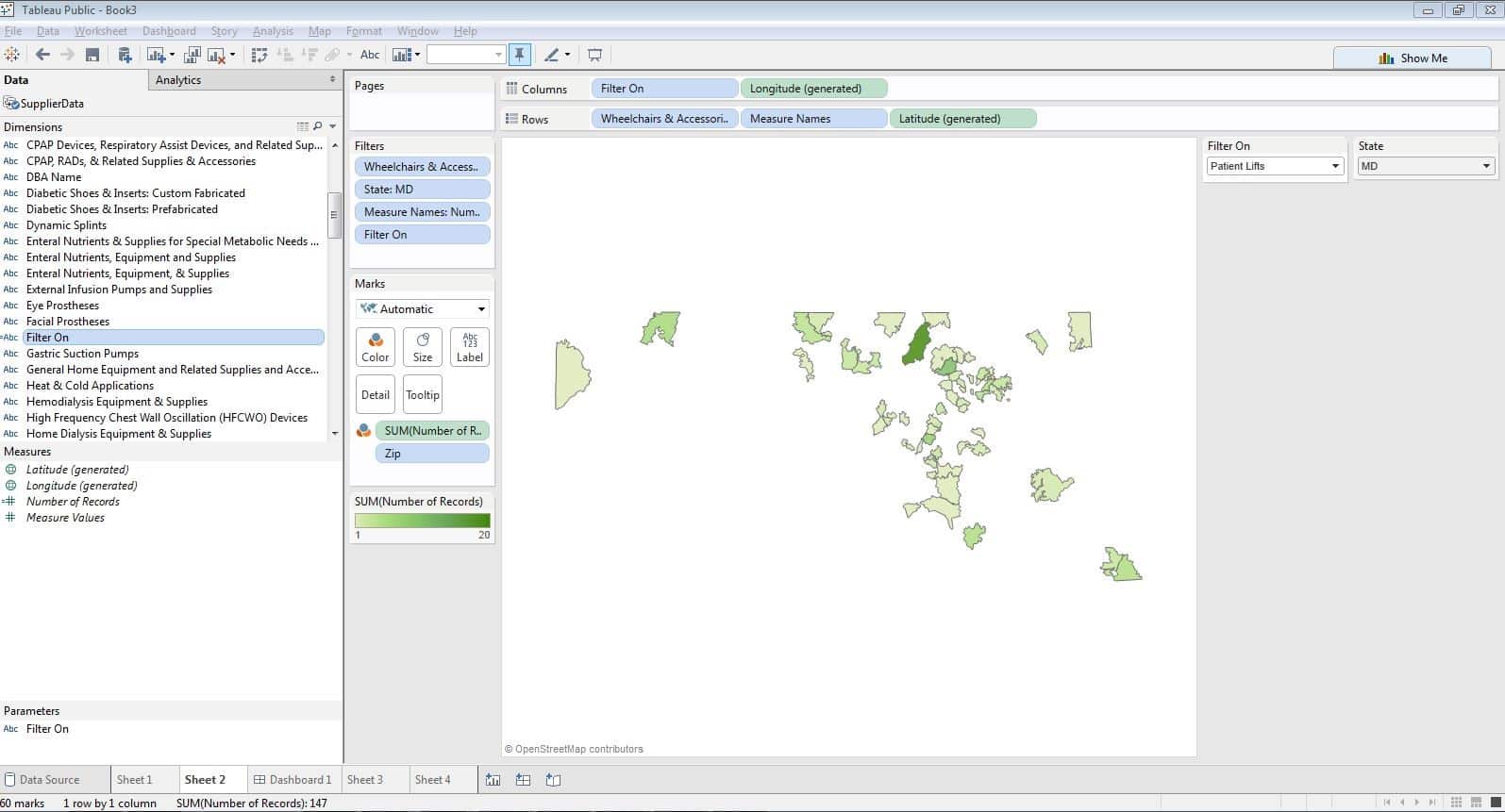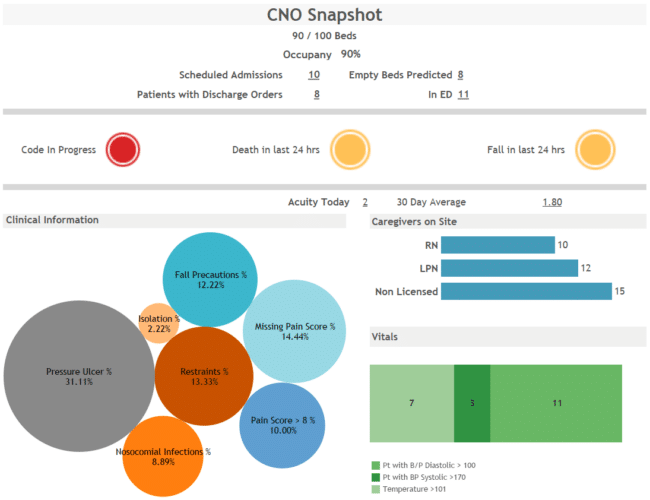A lot of times filtering doesn’t give us the control we want – drag and drop is great, but it can be a little confining. Tableau allows us to customize look and feel in order to produce exactly the control over the reporting that we want.
Below is a step-by-step guide that shows how we can utilize custom controls in Tableau.
For example, while utilizing a dataset from a survey of hospital supply companies, we will create a view that allows us to quickly understand suppliers in our region. The view we want needs to be quickly modified to show location and density of suppliers for a category of equipment. Here’s what we will achieve:
With the ‘Why’ out of the way, let’s tackle the how. Using the quick filter was the first guess, but that only allows you to select values within a given dimension… not quite what we’re looking for. As the screenshot shows below, the dimension only shows “Yes” or “No.” We want to create our own filter choices with customized control.
To do this, we set up a parameter control and a calculated field with the field replacing the measure; this changes as the parameter control is changed. Following are the steps:
Step 1: Create the parameter
Once connected to the data source, right-click in the data pane or, from the drop-down menu, select Create Parameter.
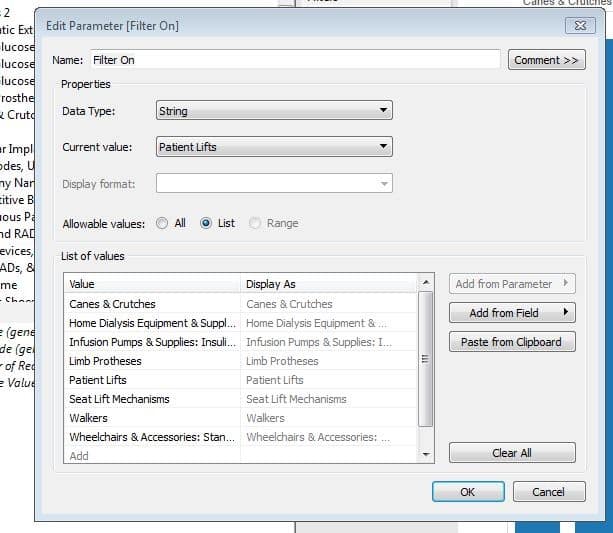
From there, we fill in the dialog box:
- Give the parameter a name like Filter On
- In the data type drop-down, select String
- Set Allowable values to List
- Within the List dialog box, type the names of the measures you want available
- Finish by clicking OK
- Repeat if another parameter/selector is desired
Step 2: Create calculated fields that change measures
- Place a name in the text box such as Filter On below
- In the formula text box, use the CASE formula which will provide dimension input for the selector (see example below)
- When finished, select OK
Step 3: Set up the view
- Set up filled map view using measure names, and longitude and latitude measures
- Drag Filter On to Columns shelf
- Drag State to Filter shelf and right-click to select Show Quick Filter
- In Parameters area of Data pane, right-click parameter and select Show Parameter Control. This allows selection of the dimension (category) shown in the view.
Happy mining and designing!
To get started using Tableau for free, download a free trial here.